Printing Labels
This guide illustrates how to print labels from the VMI List on eStock 3.0.
Step 1
Navigate to the VMI List.
Step 2
Select the item(s) you would like to print by checking the empty box(es) to the left of the list.
Step 2.a, 2.b
• Note 2.a: Select all items by checking the empty box at the top of the column, in the header row.
• Note 2.b:Then click select all ## rows from all pages.
*Important: If you go to the next page to select more items, the ones you originally selected will not stay checked.
*Important: If the VMI List is filtered or sorted by a column header, the labels printed will follow that sort order (see “Adjusting Filters” training document for more).

Step 3
Select Print Labels

Step 4
Select the printing template that fits your needs.
Step 4.a, 4.b
• Note 4.a: Avery 94207 – 2"x4": Prints best on Avery 5163 ink jet printer labels. This template will also fit on Avery 5523 waterproof label paper.
• Note 4.b Avery 94200 – 1"x2-5/8": Prints best on Avery 5160 ink jet printer labels. This template will also fit on Avery 5520 waterproof label paper.
*Important: For waterproof labels, we suggest using a laser printer.
Step 5
Select Print. This will generate a PDF that will be emailed to you to print.
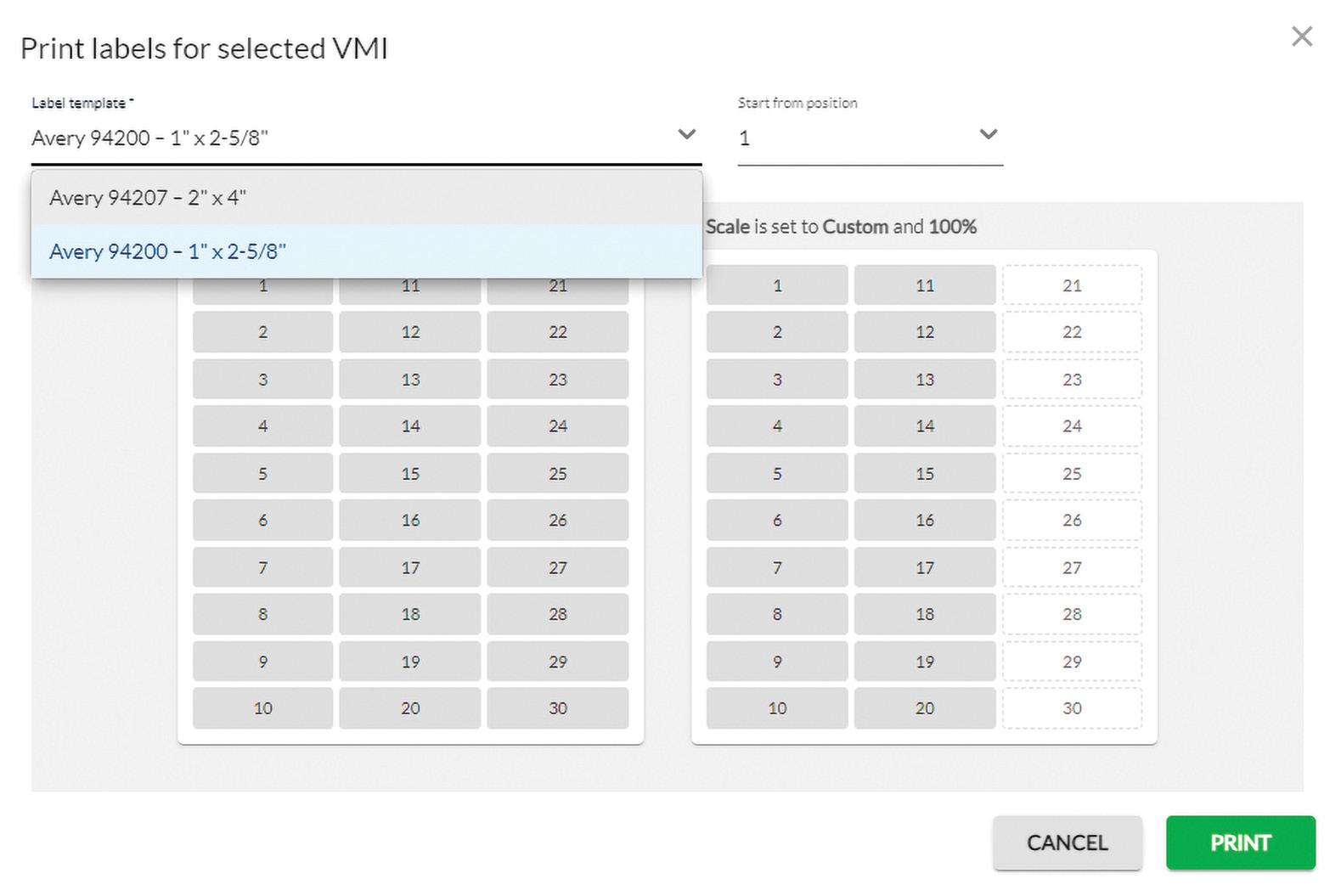
Please Note: Before printing your labels, it is best to have the Page Sizing set to Actual size. This will help ensure that the labels stay within the margins. Also, adjusting the Customer Scale percentage down can help as well.
If page margins are still an issue, it may be a driver software problem. In that case, call the manufacturer of the printer for assistance.

